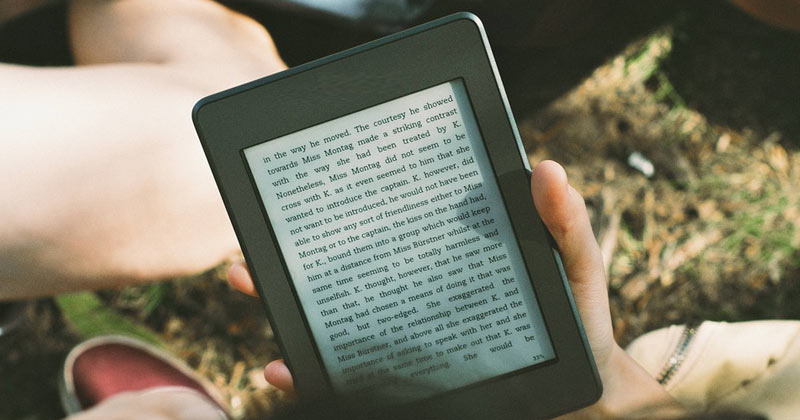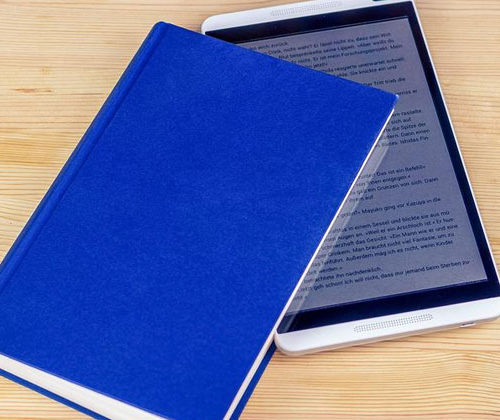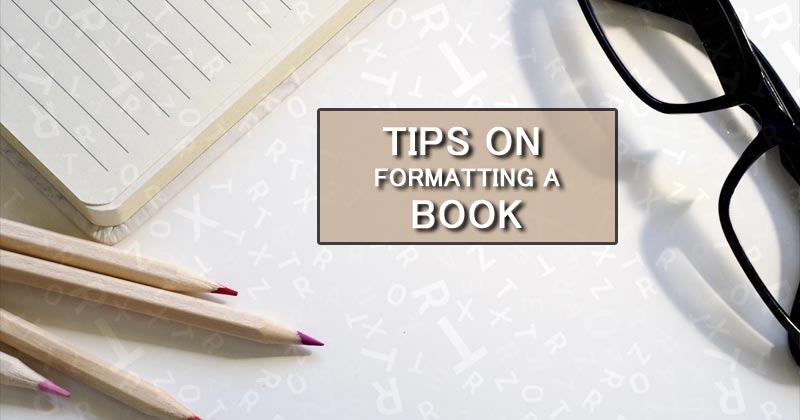
Thinking about formatting a book? If Yes it means you’ve written, edited, and proofread your book, and you want to format it to look the way you want it to. Whether you hire book formatting services to help you or format the book on your own; you will find some time-tested and proven ways to help you out in this article.
You don’t have to have complicated design software to format your book. There are many basic word processing tools that you can use to create your documents. These include MS Word, Open Office, and Pages. Irrespective of where you start, your final outcome needs to be a PDF where the page size matches your intended trim size. The final pdf should be checked thoroughly to remove any errors before sending it to print.
Tips on Formatting a Book
1. Consistency is the need:
When you format a text on your own, it’s important to remember that consistency is the key. In this regard, you should figure out what you want your pages to look like. You may then apply the settings to the whole document for margins, tabs, font & point size, line spacing, etc.
2. WYSIWYG:
What You See Is What You Get – is not always a good idea for document formatting. Use the tab key for indentations instead of using the space bar to align the text. If it needs to be centered, highlight the text and click on the center tool. Whether you want everything left, right, or centered, use Word’s formatting tools instead of pressing the space bar. If it is a new page that you want to insert, use the Insert Page Break tool instead of using Enter button.
3. Optimize Trim size while Formatting a Book:
The trim size is the final size of the book after it’s printed. It is described as width by height in inches and usually, the standard size is 6” by 9“. ”. For your book to print effectively, you need to make sure that your text document is aligned to match your trim size. You can set your trim size by modifying the paper or page size of your document. Most book trim sizes range from 5” by 8” to 6” by 9”, with the option of various width by height combinations in between. When finalizing your trim size, you should keep in mind that the appropriate trim size for your book does depend upon the number of pages & your spine width. If your book format is larger, check our maximum trim size guidelines to make sure your intended book size can be printed as desired.
4. Margins:
Margins are the space between the text and the edge of the printed page. In MS Word, you can set the Top-Bottom-Left-Right Margins to your taste under Page Setup or Page Layout. A minimum of at least .8” on all sides is recommended and some people use margins of up to an inch wide.

5. Tabs:
In MS Word, you can modify your Tabs settings under Paragraph. It’s advisable to choose your preferred tab size and apply that setting to the whole of the document. Standard tabs sizes are between .25” to .5”. Standard tabs used throughout will be of the same size and the document layout will be visually consistent.
6. Line spacing:
You can modify the settings for Line Spacing in MS Word under Paragraph. Single space is avoided as it is difficult to read. And Double-space is wider than needed, so 1.15 or 1.5 is suggested.
Suggested read: Costs of self publishing a book
7. Fonts & Point Size:
You should choose the font and point size for your body text carefully. The standard point size usually, is between 10pt and 12pt type. Palatino, Garamond, Times Roman, and Century are suggested widely. You should choose Font and point size for your heads (chapter titles, section heads, etc) that complements the body text. It usually works well if you Bold and or Increase the size by 2 points or so. Also, you can use a sans serif font for heads to complement the serif font in body text. Gill, Sans, Verdana, Arial are preferred widely and suggested thereof.
8. Front, Core, and Back Matter:
There will be some formatting options that shall be applied to some pages and not others. Page Numbers and Headers usually fall into this category. It is suggested to separate your book into three documents, consisting of front matter, core matter, and back matter. It ensures your core matter will have correct page numbers and headers, while the pages in your front and back matter will be free of any unnecessary markings.

9. Headers and Footers:
As is clear by their names, the header will show up at the top of the page, and the footer will show up at the bottom. In either case, the header/footer text will appear in the space between the edge of the page and body text. That is, if you set up a .8” margin on all sides, then the header/footer will appear within that .8” margin. You should avoid adding the header/footer too close to the body text as it looks crowded then. Usually, a header/footer is aligned to the center as the alignment remains throughout.
10. Page Numbers:
In MS Word, we go to the Insert function to add pages numbers. As is the case with headers/footers, aligning page numbers to the inside margins of your page is not suggested, as they will get lost in the spine. Centering at the top or bottom is the easiest and most widely used.
11. Chapters/Sections:
You are advised to use the Page Break function to start a new chapter or section. Do not press the enter key until you scroll down to the next page.
Formatting a book is a crucial aspect of the publishing of your book. A well-structured and laid-out text makes it reader-friendly. Every point mentioned above needs to be paid heed to and it’s very simple and basic.

Related Post
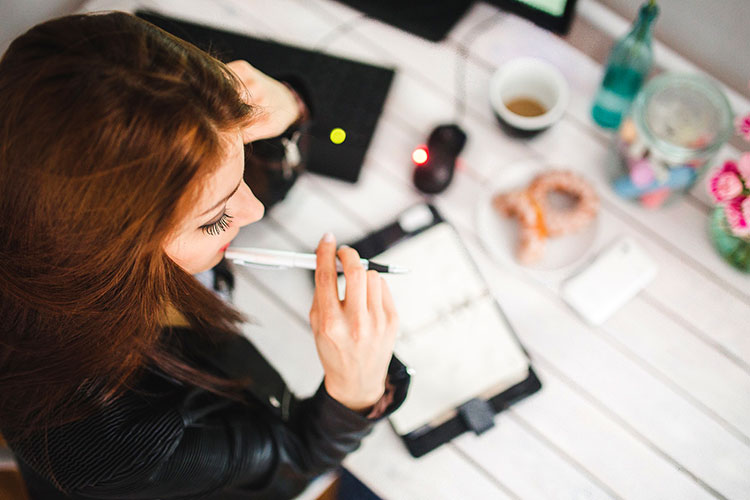
The Greatest Difficulties Authors Face
There are certain difficulties authors face. Despite the brilliance they